A quick overview of routing in Wheels 2.x
A quick overview of routing in Wheels 2.x
One of the nicest things about CFWheels 2.x is the tighter integration with command-line tools such as Commandbox. We can take advantage of the new testing suite JSON return type and the new CFWheels CLI in Commandbox 2.x to easily build a Travis CI test. It’s perhaps easiest to just show the .travis.yml file – this goes in the root of your gitHub plugin repository, and once you’ve turned on testing under Travis.org, will run your test suite on every commit.
In sum, this:
Naturally, you could do more complex things with this, such as multiple CF Engines, and maybe even multiple CFWheels versions, but for a quick setup it’s a good starting point!
Hands up if you’ve ever found a bug in your application..
Upgrades, feature enhancements and bug fixes are all part of the development lifecycle, but quite often with deadlines, it’s difficult to manually test the entire functionality of your application with every change you make. What if there were an automated way of checking if that change you’re making is going to break something?
In the past, writing an automated test suite against your application meant downloading, configuring and learning a completely separate framework. To help address this issue, CFWheels includes a small, simple, yet powerful testing framework. Whilst this has been part of the core in 1.x, it’s never been properly documented, and with 2.x, we’ve introduced lots of new features to help test your application.
Here is a simple example of unit testing a helper function that adds two numbers.
The same idea can be applied to just about any function in your application. Here are some of the things you might want to test:
Once you have a comprehensive test suite, you can make code changes with a greater sense of confidence that you have not introduced bugs (regressions) into your application. This gives you the opportunity to implement automated test runners into a continuous integration platform like Jenkins or TravisCI.
Don’t just take our word for it.. well actually, DO take our word for it as CFWheels 2.0 has been developed exclusively against the inbuilt test framework.
For those of you who have been using the testing framework in your CFWheels 1.x applications, the 2.0 framework has a number of improvements around setup, teardown and a super handy processRequest function:
You get lots of handy information back, like the body contents, the status code of the request, and more.
Want to get going? Check the comprehensive tutorial at guides.cfwheels.org
With CFWheels 2.0 beta around the corner, it’s time to have a cold hard look at the CFWheels plugin ecosystem.
With 2.x, we’ve taken the opportunity to modernise how we deal with plugins. If you’re a plugin author who has previously released something for 1.x, you’ll be pleased to hear there aren’t that many changes required to get your plugins playing nicely with 2.x, but it’s definitely a good time to revisit what you’ve got out there.
One of the main problems we had previously was a lack of a centralised repository of CFwheels plugins. The old system relied on a bit too much manual updating, and over time got a little long in the tooth. So now, all plugins should be added to forgebox.io, specifically in the CFWheels Plugins category. If you go and have a look now, you’ll see a few added by the core team as examples. Adding your plugin shouldn’t be too much hard work, but it’s definitely worth setting yourself up properly to publish to forgebox automatically via the commandline. There’s an extensive tutorial over at guides.cfwheels.org which we recommend you follow. In short, you ideally need a properly configured box.json file and for your plugins to use git tagged releases (ideally). If you’ve not installed commandbox and the CFWheels CLI, now is definitely the time to try it!
Once your plugin is in the forgebox system, other CFWheels users can install your plugin with a single CLI command: install slugName; If they’ve got the CFWheels CLI installed, it will automatically create appropriate .zip files with the correct version number (which you’ll have set in box.json) too. They’ll also be able to view all existing plugins with wheels plugins list making it extra quick to find the plugin they need. Dependencies are then tracked in that user’s box.json file, so they can even distribute an app without your plugin, and then simply run install to go and download the correct version later: they can even update to the latest version of your plugin via the CLI too, or freeze it to a specific version.
One of the nice new features of 2.x is the automatic java library mappings which plugins can now take advantage of. Previously, you had to rely on the developer to manually add an entry into this.javaSettings.loadpaths if your plugin required use of a .class or .jar file. Now, we scan the plugin folders on startup, and automatically add any folders which contain .jar or .class files. One less step for configuration! You can see an example of this in the CFWheels bCrypt plugin, which adds a quick wrapper around the bCrypt java class.
In a previous post, we talked about the new embedded documentation: plugins can now take advantage of this. For plugin authors, we’re recommending you comment all public functions – here’s a quasi code example below.
The important part is the [section: Plugins] and [category: Plugin Name] part, which will automatically sort your functions in the correct place in the internal documentation. It’s a good habit to get into, and will help other users of your plugin too.
Don’t forget to write some unit tests too (hey, don’t we all do TDD?); there’s been some changes to the test suite in 2.x, and writing unit tests is loads easier. More to follow on:
One of a developer’s biggest time sinks is coming up with and writing accurate and engaging documentation. Even if it’s an internal project with.. well, just you… it’s still incredibly valuable to have: coming back to projects a few months or even years later can often lead to a bit of head scratching and screams of “why?”, especially with your own code.
Whilst we’re not promising that CFWheels will write all your documentation for you, we have put some tools in place to hopefully make the process a little less painful. With a small amount of adjustment in how you document your core functions, documentation doesn’t necessarily have to be such a time consuming process.
The first thing to notice is the new ‘[View Docs]’ link in the debug section in the footer:
Following that link leads you to the internal documentation. This is a dynamically created set of documention created via javaDoc commenting in the main CFWheels Core.
The three column layout is designed to allow for quick filtering by section or function name. On the left are the main CFWheels core categories, such as Controller and Model functions, which are then broken down into sub categories, such as Flash and Pagination functions etc. Clicking on a link in the first column will filter the list in the second and third columns with all the functions which match (including child functions of that category).
Filtering by function name is made simple by a “Filter as you type” search field in the second column, so getting to the right function should be very quick.
The third column contains the main function definition, including tags, parameters and code samples.
Each function in the core is now appropriately marked up with javaDoc style comments. This, combined with getMetaData() allows us to parse the markup into something useful.
The [section] and [category] tags categorise the function as appropriate, and the @html part describes the function’s parameter. The additional parameter data, such as whether it’s required, type and any defaults are automatically parsed too. This results in a display like:
Any function which is available to Controller.cfc or Model.cfc is automatically included; if there’s no javaDoc comment, then they’ll appear in uncategorized. But of course, there’s nothing stopping you creating your own [section] and [category] tags, which will then automatically appear on the left hand column for filtering: you’re not restricted to what we’ve used in the core.
As an example, if you wanted to document all your filters, you might want to have a [section: Application] tag, with [category: filters]. This way, your application documentation grows as you create it.
Something as simple as a sublime text snippet for a new function which includes the basic javaDoc skeleton can get you in the habit pretty quickly!
We also introspect plugins for the same markup. We encourage plugin authors to adjust their plugin code to include [section: Plugins] at the very least. We do appreciate it will take a while for the plugin eco-system to catch up with this though. More on plugins later.
You can export the docs via JSON just by changing the URL string:
i.e ?controller=wheels&action=wheels&view=docs&type=core&format=json
You could also include the functions used to create the docs and create your own version (perhaps useful for a CMS or other application where you have internal documentation for authenticated users). Whilst this isn’t officially supported (the main functions may be subject to change!) it is technically possible. The best example is the thing itself – see the main output if you’re interested. Please note that the user interface isn’t available in production mode (for obvious reasons we hope!), so if you wanted to expose this data to an end user, you would probably need to “roll your own” with this approach.
Note that the CFC introspection doesn’t automatically happen on every request, so you will need to ?reload=true to see changes to your code. Additionally, Adobe ColdFusion is more aggressive in caching CFC metadata, so depending on your settings, you may not see changes until a server restart.
Whilst the core has additional code samples which can be loaded from text files, there’s no support for your application functions to take advantage of this yet.
Whilst this API/function explorer is a great first step, you’ll notice your controller and model specific functions aren’t included (only those shared amongst controllers, or in the /global/functions.cfm file. This is because we’re only looking at the main Model.cfc and Controller.cfc and what it can access.
In CFWheels 2.1, we’ll look at adding a full Controller and Model metadata explorer using the same techniques, and map functions like show() to their respective routes too.